By Laurie Stevens, C1 Contributor
We’ve already discussed eight simple ways corrections officers on Facebook. As with all types of technology, social media websites have multiple layers and levels of complexity beyond the most simple safety settings.
Here, we examine some of the more advanced things you can do to help ensure your safety on social media sites like Facebook.
If you can think of other tips not mentioned here or in my previous article on the topic, add your ideas in the comments area below.
1.) Don’t be shy to block users, apps, events. There’s an entire blocking section where you can block users entirely or just restrict a friend or two (maybe you felt pressure to “friend” the boss?) from seeing anything but your public posts. You can also block app and/or event invites based upon user. This section is also where you would selectively block certain apps altogether (see #9).
Path: Upper right pull-down menu / Settings / Blocking / Everything on this page
2.) Abide by your agency social media policy. If your agency still does not have a social media policy, it’s time to get that fixed. If your agency does have a social media policy, it’s likely that it includes language suggesting you not post images of items that identify the agency (logos, photos of uniformed officers, facilities, etc.).
Posting these images can make it look like your posts represent the agency. Chiefs don’t like that. But more important are the reasons it can compromise officer safety. Don’t post that stuff. Let the chief think it’s because s/he said so. Only you need to know it’s really about protecting your privacy.
Path: Your brain
3. Beware of graph search. This is a relatively new addition to Facebook. It’s actually quite handy as it makes it very easy to quickly find people, places and things by describing them in a sentence. Facebook then searches its own database and presents results to you according to your social graph. If someone wanted to find officers who live or work in a particular city, it was always possible but it was a very manual process.
With graph search, one can simply type “police officers who live/work in <city name>” and be presented with pages full of individual profiles of people who say they’re a police officer living or working in that city. The unfortunate reality is that most of those found profiles are very personal profiles. They’re usually wide open and often include pictures of children and grandchildren. The only way around it is to not say you’re a police officer in your bio.
Path: The search bar on any page
4.) Uncheck facial recognition tagging. Facial recognition is alive and well on Facebook. In general, facial recognition technology is getting more sophisticated and powerful with each passing day.
On Facebook, this setting is rather disguised. Unless the box is unchecked, whenever someone posts a photo that you might be in, Facebook may tell that person it looks like you in case they’d like to tag you.
Path: Upper right pull-down menu / Settings / Timeline and Tagging / How can I manage tags…. / Who sees tag suggestions when photos… / Select No One
5.) Don’t allow others to see your friends or pages you like. Neither of these are in the settings area. You can access both from your own Timeline. Click on the “more” button and pull down to “likes” (as well as other items in that menu) and in the upper right corner click the pencil button to access ways to limit the access to view pages you like.
Accessing friends is done separately but the pencil button editing is the same. Don’t allow people you don’t know to see this information.
If you’re working a case that ends up in court, these are some of the first places a defense attorney will look to try to find something that might discredit your case.
Path for Likes: Your timeline / Select the “more” drop down menu / uncheck the things you want hidden
Path for Friends: Your timeline / Select “Friends” / In upper right corner click on the pencil / Select “Edit Privacy” / Make selections for Friend List, Following and Followers
Path for Photos: Your timeline / Select “Photos”/ Select “albums” / If your album has a gear under it, you can’t hide it. If your album has an icon of two people, you can hide it, click the people and select the audience.
6.) Review and manage what others share about you. This area never fails to get a big reaction in training classes. It’s one page of about a dozen items (your religion, hometown, relationship status, and the like) all checked by default that go right out the door when your friends install third-party applications. So even if you never play games on Facebook, if even one friend does and you haven’t unchecked these boxes, your data is flying away. First, don’t fill in all the personal data. Second, protect yourself from your Facebook friends by preventing them from sharing your information.
Path: Upper right pull-down menu / Settings / Apps (scroll down) / Apps others use / Uncheck everything
7.) Beware of fake cop profiles. Gang officers and those who investigate crimes against children know this trick well. Pretending to be someone else to snag criminals is one thing, but too many officers don’t consider that the tables can be turned.
The same methods officers use to gain intelligence on their suspects are being used against them. It’s extremely important to take great care when initiating and accepting friend requests.
Path: Your brain
8.) Keep personal separate from professional. This is the most important safety behavior of all, but it’s also the most difficult to achieve. Envision a brick wall between your professional self and your private self on Facebook and strive to keep that wall in tact no matter what.
It means not friending your spouse or kids on your professional profile — possibly more difficult it means not friending buddies from work on your personal sites. It also means not posting one single shred of evidence that you’re an officer on your personal sites. It takes only one small slip to put a hole in the brick wall.
Note that your cover photo and avatar cannot be hidden from anyone. Change your avatar to the thin blue line after a line of duty death and rest assured someone will take note and assume you’re a police officer. It happened in Phoenix. Ask yourself if you really need to have your children’s images in your cover photo. Is it really necessary?
Path: Your brain
Remember: the more Facebook knows about people, the more valuable it is. Facebook therefore doesn’t want to make it easy to manage and protect your privacy.
Now that you’ve got your settings locked down, please be sure to check with your family members, friends, and colleagues and encourage them to do the same.
Have conversations at work and at home about how to look out for each other on Facebook. Sometimes, no matter how careful you are, it’s your friend or family member who’s causing the damage. You’re only as safe as your weakest link.